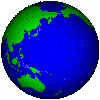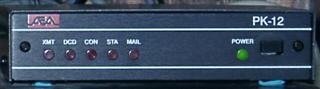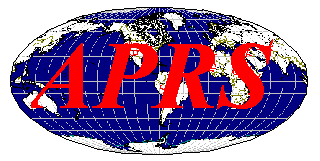ISS Packet Manual - Acrobat Reader Required Packet Radio is a digital form of communications. All you need to start in packet radio is a 2 meter FM radio which you probably already have. A computer, even an old XT running MS-Dos will work just fine and a TNC (terminal node controller). The TNC is like a modem that encodes and decodes packets of data using what is called AX.25 protocol. This same data protocol is also used in commercial applications. I have been involved in packet radio in the Spokane, WA area since it began in the area. I started with a AEA PK-64 TNC and my Commodore 64. Then went to the PK-87, PK-96, PK-12. I have stuck with the AEA/Timewave products since they seem to be rock solid. I have a Heathkit HK-21 Pocket Packet unit for portable use. General Packet Primer A packet radio station consists of a 2 meter radio, a terminal node controller (TNC), basically a modem for your radio, a computer running some type of communications software be it written for packet or as simple as a old telephone modem program like Telex, and connecting cables. In the amateur radio community the most common use of packet radio is information obtained through a local bulletin board system (BBS). We use packet locally during the Bloomsday Run to connect our aid stations with a database to keep track of injured runners. It is also used in emergency communications. You can connect directly to another station or work through a node. A node is a TNC and radio on a hill top running what is called netrom. Netrom keeps track of other nodes in the area and calls that have been heard. When packet started you would have to digipeat through a node before netrom. Now we connect to the node then connect to another station even if it is several nodes (hops) away. Packet Radio uses just what it states, Packets of information to communicate between stations. The AX.25 protocol is error correcting and will retry if the acknowledgment it receives from the receiving station (checksum) is not correct. It will continue to retry to send the information until it gets the confirmation the data was received correctly by the receiving TNC. If data is not received correctly your retry count will time out and you will get an indication to this on your terminal screen. Retry counts are usually set to 10 by default. If everything goes well a keyboard conversation can go on between several people if you connect through a conference bridge on your local BBS, keyboard to each other through your local node or reading messages on your local BBS. When first setting up your TNC you may have some problem communicationg with the TNC. Default baud rate on most TNC's is 1200 N81. Set your software for these parameters and connect your tnc to the com port and power it on. TNC's will need to do a Autobaud routine by having you type a *. This process does not always work with the windows programs. I have found this true with Winpack. You should have a dos packet program like Pacfast to do the autobaud routine then change back to your windows packet program. After you are talking to the TNC change the tbaud from 1200 to 9600. I always set the fastest speed between my computer and TNC. There are several parameters you will need to set before getting on the air with your TNC. One of the most important is your call. Most TNC's have a NOCALL by default in the rom. MYCALL KA7FVV (please use your callsign) RETRY 10 (should be default) FRACK 10 (set between 8 and 12, this tells the TNC not to retry to send data if it does not get an acknowledgment right away). PACLEN 230 (I like to have a larger paclen for larger packets) MAXFRAME 4 (if you have heavy traffic or a poor path bump this down to 1) TXDELAY 30 (this should be default) MONITOR ON or MONITOR 1-6 (depending on your brand of TNC will depend on what monitor command you have. Paccomm tnc's use on or off and AEA use 1-6. If monitor is off you will not receive any data on your screen if there is traffic on the channel. The monitor levels 1-6 just designate what you will see. A monitor of 1 will only give you unconnected packets such as the beacon from your local bbs indicating who has messages. A monitor of 6 will give you all of the traffic on the channel. These are just some basic parameters to start with. Now that you are all setup you are ready to try to connect to your local node and BBS. I will use our local system as an example. Tune the radio to 145.090. We first need to check the volume setting of your radio. If the volume is to low or to high the TNC will not be able to decode received packets. To do this open the squelch on the radio. Turn the volume up until you see the DCD light on the TNC come on or flicker. Continue to turn the volume slightly past this point and stop. Close the squelch. The audio should be set just right. The procedure has always worked fine for me. No that we are set type the connect command on your communications software. C KA7XYZ-1 (local node callsign) If everything is working as it should you will see this: ***Connected to KA7XYZ-1 Type another connect command and the callsign of your local BBS. C KA7XYZ (local bbs callsign) You should see this now: ***Connected to KA7XYZ (local bbs callsign) You will now start to see the BBS menu. If you have not been on the BBS before it will ask for some information like your QTH and home BBS. It should be your local bbs. A packet address is going to look something like this: ka7fvv@wr7vhf.#ewa.wa.usa.noam General BBS Commands L - Lists all of the messages since you last did the list commnad. If it is a busy bbs you may get a very long list. H - Help command K - Kills messages KM - Kills my messages R - Read messages (EX: R 245 will read message 245) S - Send messages (EX: S KA7FVV will send a message to KA7FVV. Then the bbs will ask for a title to the message. After this is sent it will ask you to enter the content of the message. When you are finished you can do one of two things to end the message. Ctrl Z and Enter or /ex and enter will end the message. I have found that sometimes the Ctrl Z does not work for some reason depending on the terminal software used. B - Bye (disconnects you from the bbs and node) Reading Packet (letters in parentheses after data) C
- Connect Request Common Packet Frequencies
144.91, .93, .95,
.99 (144.39 is for nationwide APRS)
145.01, .03, .05, .07, .09, .51, .53, .55, .57, .59, .61, .63, .65, .67, .69, .71, .73, .75, .77, .79 I hope this primer is helpful to old and new packet users alike. It is just meant to be a starting point with general information for the packet user. A working knowledge will come with experience with the mode. Like everything in life there is a learning curve. I hope you enjoy packet radio as much as I have in the over 20 years I have been involve in it. Inland Empire VHF Club Packet
BBS - WR7VHF 145.010 mhz - South node
WR7VHF-3 C (pick which freq and
node) Look for packet radio software at the bottom of this page. I have used portable packet for the last several years at Bloomsday for keeping track of injured runners at the aide stations.
Portable Packet Stations Grab and Go Portable Packet Icom u2AT / Heathkit Pocket Packet mounted on a Itronix X-C 6000 Cross Country heavy duty laptop. Laptop is a 486-50 mhz with 16 meg of ram and a 260 meg hard drive. Running Windows 95 and WinPack 6.8. Laptop, battery and maybe an external antenna and I am ready for packet anywhere.
Ammo box Portable Packet: Icom P2AT handheld / AEA PK-12 from base in ammo box and the Toshiba T-1000 laptop. If I am not worried about power consumption I will use my Compaq N600c running WinPack.
My portable packet is always ready to go in case of an emergency or if needed for an ARES response. Notebook Portable Packet: (Parts of this setup are now with my Grab and Go) Icom u2AT handheld / Heathkit Pocket Packet HK-21 TNC and Casio Cassiopeia A-10 Handheld PC running PackrattCE that was published by Creative Services Software. I also have the built in terminal software setup to use for packet also. Take a look at this link to see how to set it up. All powered with a portable battery. I can be up and running on packet in a couple of minutes. I can use the rubber duck antenna, extended rubber duck or a home made J Pole antenna with this setup. This allows for quick setup. A configuration note: If you use your old HPC for portable packet you will have to have a null modem adapter and depending on the connectors a gender changer. The cable from the HPC to computer is a null modem so you have to reverse that by using another null modem adapter.
Local Spokane, WA packet activity 144.930 - K7TJ DX
Packet Cluster 145.090 - WR7VHF, I.E. VHF
Club BBS Current Packet Nodes IEVHF - 145.090 (access to WR7VHF BBS) CHEW - 145.090 (Chewelah node) EWARG - 145.530 (Packet cluster forwarding) Satellite Packet Activity Here are two satellites that can
be monitored with a normal packet 145.825 downlink and uplink - NO-44 FM Satellite Packet 145.800
downlink / 145.990 uplink –
ISS Packet See
my satellite page for more information on
ISS Packet.
Automatic Position Reporting System APRS LINKS Findu - Find a APRS Station Java APRS - All US
Packet Radio via Telnet (Login with your call sign and password use your name, turn local echo on) WA7U - ALWGW - Walla Walla, WA K4ABT Packet Radio Page - Excellent Information Source (www.packetradio.com) TAPR - Tucson Amateur Packet Radio Organization F6FBB Home Page - Packet BBS Program
PacketWin2.1 Pacfast (DOS) Yapp (DOS) This is the best packet program out there if you are running Windows 95 and above. Easy to configure and use. |